Settings for sending UEM Notifications with Intelligence
Update 11th Oct. 2022: Added note for iOS Application name and Steps to verify
If you have been using Workspace ONE Intelligence and want to send out Notifications via UEM there is a nice “pre-build” UEM Action in Intelligence. But If you use it you need to make sure that you specify the right Message Type and Application per platform.
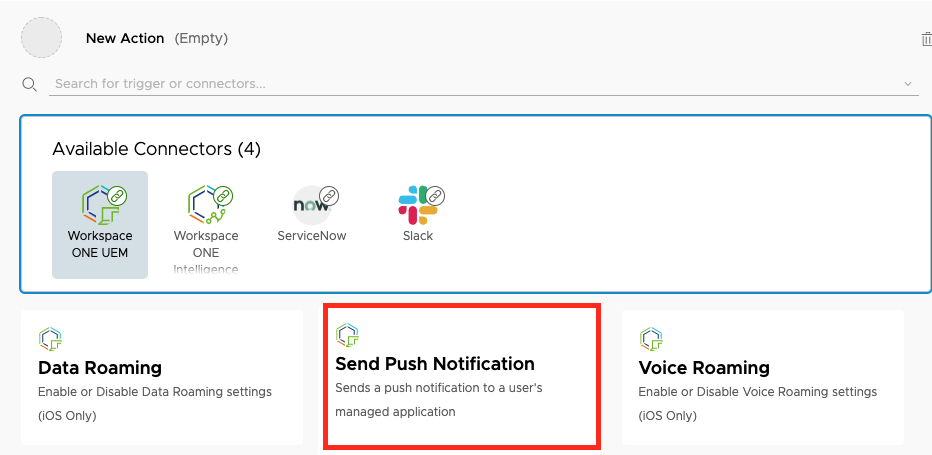
once you click the “Send Push Notification” you see the fields that are required:
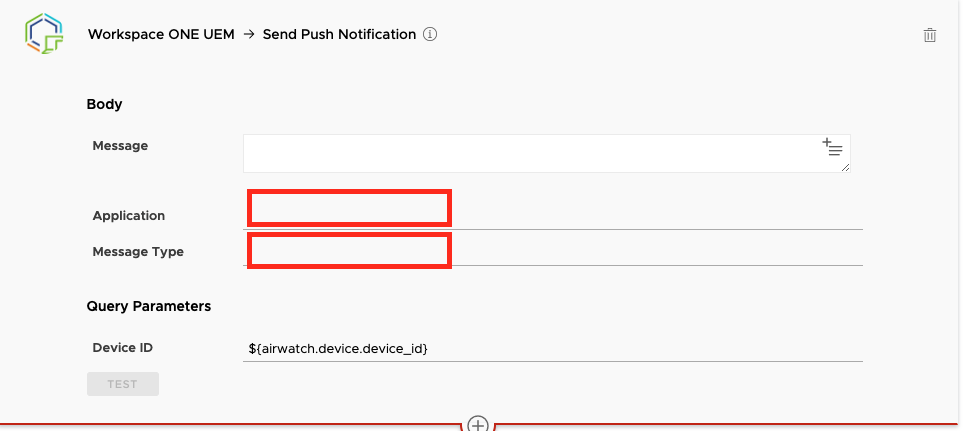
So what should you type in ? I have split this per Platform and will provide the values here incl. how it looks on the Device.
Settings for Apple macOS
For sending Notification to macOS Devices the following Settings are required:
| Message | Enter your Message, Variables are supported here |
| Application | com.airwatch.mac.agent |
| Message Type | awcm |
| Device ID | ${airwatch.device.device_id} |
Once you have them in the GUI, you can also test them :
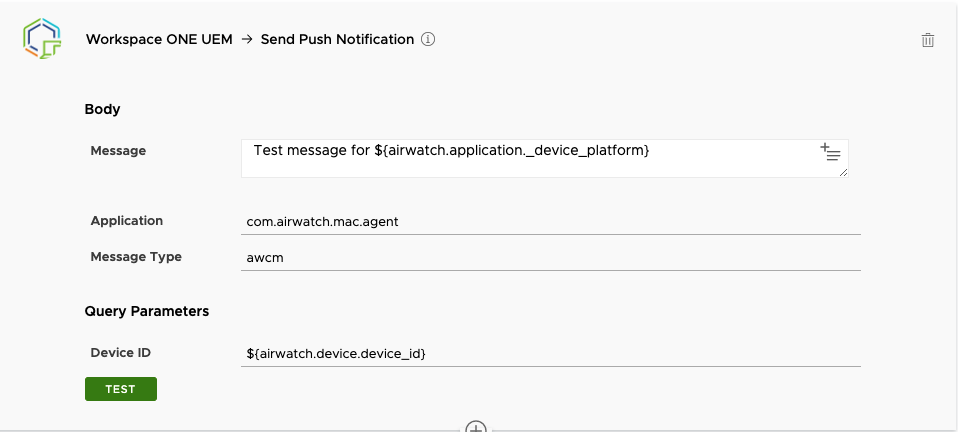
This is how it looks on the device:
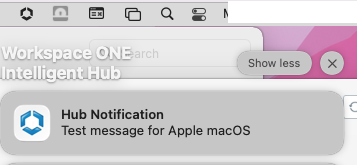
Settings for Apple iOS
For sending Notification to iOS Devices the following Settings are required:
| Message | Enter your Message, Variables are supported here |
| Application | Intelligent Hub |
| Message Type | apns |
| Device ID | ${airwatch.device.device_id} |
Note : I have seen UEM Environments with “IntelligentHub” as Application. Make sure it matches the exact spelling with the console.
Once you have them in the GUI, you can also test them :
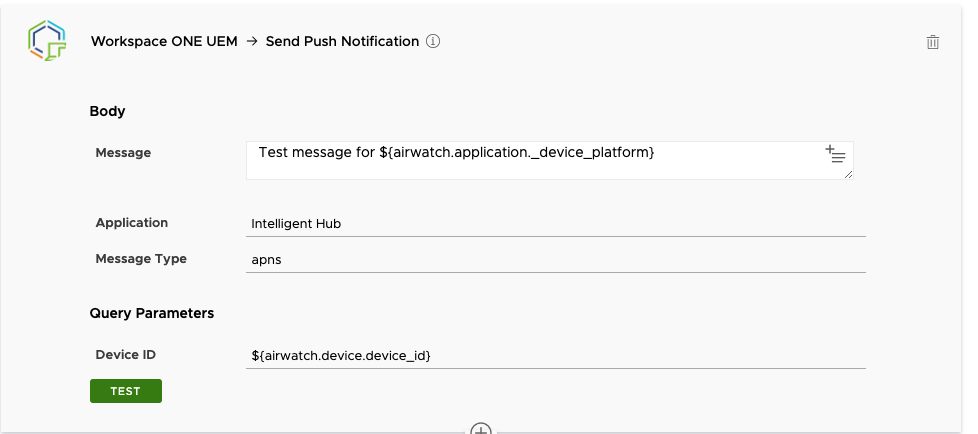
This is how it looks on the device:
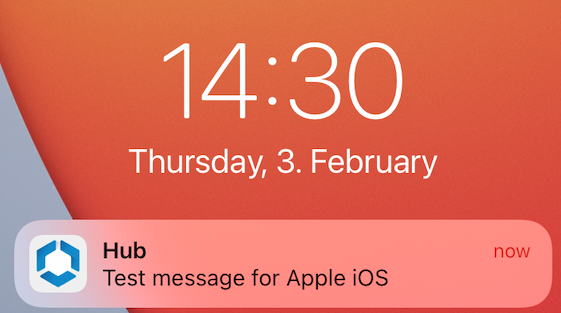
Settings for Windows Desktop
For sending Notification to Windows Devices the following Settings are required:
| Message | Enter your Message, Variables are supported here |
| Application | com.airwatch.workspace.one |
| Message Type | wns |
| Device ID | ${airwatch.device.device_id} |
Once you have them in the GUI, you can also test them :
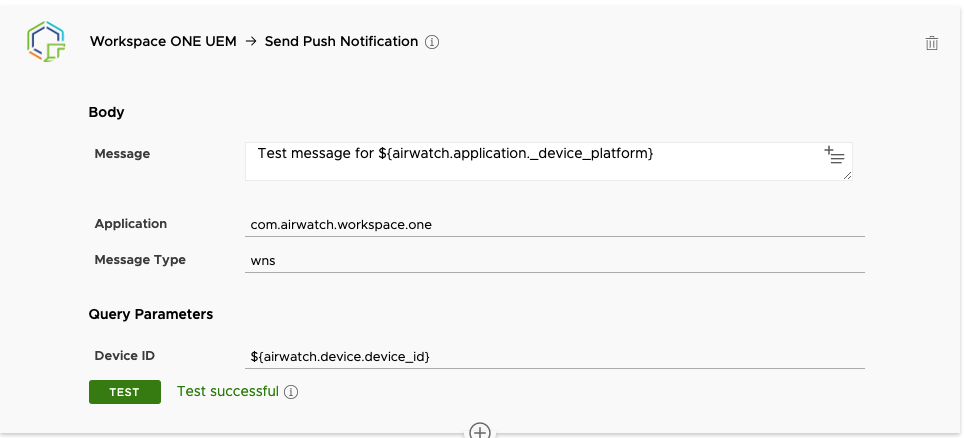
This is how it looks on the device:
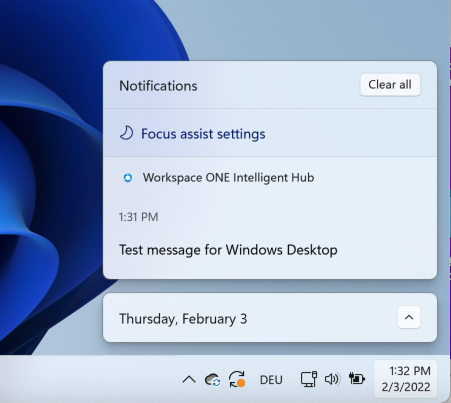
Settings for Android
For sending Notification to Android Devices the following Settings are required:
| Message | Enter your Message, Variables are supported here |
| Application | AirWatch Agent |
| Message Type | Push |
| Device ID | ${airwatch.device.device_id} |
Once you have them in the GUI, you can also test them :
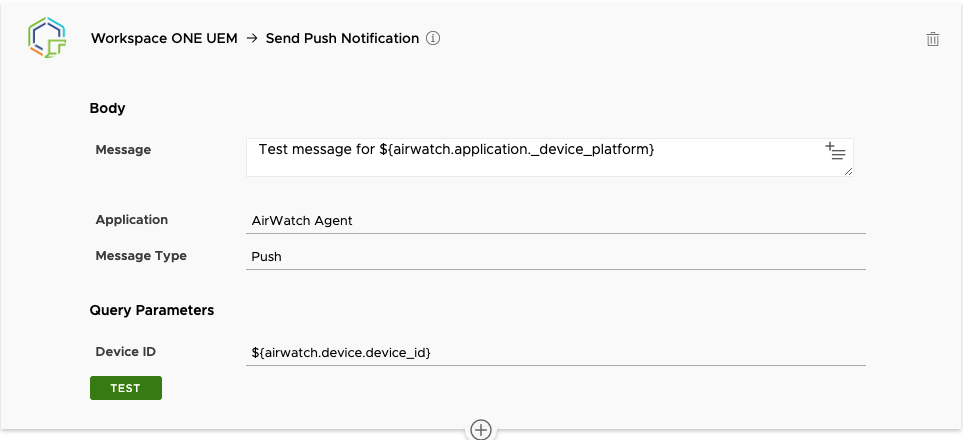
This is how it looks on the device:
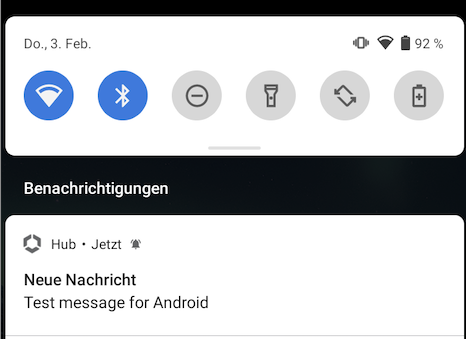
Verify seeded Application Name for iOS
As it seems that depending on the Environment the Intelligent Hub for iOS is seeded different.
therefore go to the Device Details Page and click to “SEND”

Click to “PUSH NOTIFICATION” and note down the “Application Name” of Intelligent Hub. make sure it matches the values you select in Intelligence.
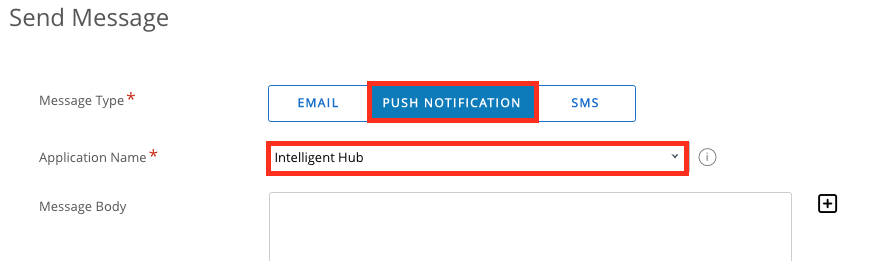
While it seems some Environments have for iOS “Intelligent Hub” other have “IntelligentHub”. So make sure it matches to you environment.
Summery of the Settings
in total here the Application and Message Types for all 4 platforms
| Platform | Application | Message Type |
| macOS | com.airwatch.mac.agent | awcm |
| iOS | Intelligent Hub | apns |
| Windows | com.airwatch.workspace.one | wns |
| Android | AirWatch Agent | Push |
Note : I have seen UEM Environments with “IntelligentHub” as Application for iOS . Make sure it matches the exact spelling with the console.
vExpert, blogger and VMware champion. Worked 10 years as a VMware & Microsoft consultant for a partner before joining VMware in 2017.
hc-amis
Hi,
Thanks for this, it works well with macOS. However, it doesn’t work in Windows 10. Is this Win 11 only feature?
hc-amis
Patrick Zoeller
It should not be different with Windows 10 vs. Windows 11. But my testings where only done with Windows 11, not with Windows 10. Do you have the Hub Installed on the Windows Devices? As it requires Hub to be installed.
Tom
I’m having this issue where WNS push notifications are stuck in “Queued” status, one of them stuck for 3 days. Other commands are going through just fine. My Windows 10 machine is not on the corporate network so the WNS servers are not being blocked. Any idea how to troubleshoot the “Queued” issue for on-prem WS1 UEM?
Queued Send Message 4/7/2022 9:56 sysadmin com.airwatch.workspace.one This is a test
Queued Send Message 4/4/2022 10:32 sysadmin com.airwatch.windowsrtagent Your device is in violation of the “Testing Purposes to generate Push notification” compliance policy. Further action will be taken if the device remains non-compliant.
Patrick Zoeller
Hello Tom ,
it should be com.airwatch.workspace.one , are you using a Compliance Policy or a Intelligence Automation ? If it is Intelligence you need to Change the Application to “com.airwatch.workspace.one”and it should work.
Brian
Hi Patrick,
I am looking to implement this with my company. Do you know if it’s possible to edit the branding of the Workspace One Intelligent Hub? AKA to say Brian’s IT Group instead of “WorkspaceOne Intelligent Hub”? Or to edit the picture to be my company’s logo?
No worries if you don’t know; just seeing how far I can push this notification.
Patrick Zoeller
Hi Brian,
you can change the icon of Hub to a different Colorset in the Hub Services and also you can change the Name inside of HubServices to something you want. On the device the native App name will stay.
As this Blog was on UEM notifications , you can use Hub Services Notifications , then you can customize for Notifications the Icon , Actions and Text with Hub Services Notifications.
There is a good Into in this on Techzone : https://techzone.vmware.com/blog/getting-started-intelligent-hub-notifications
Patrick Zoeller
With the 22.09.12 Release of Intelligence you can now sent Notifications with Intellignece directly inc. custom Icons , Actions etc. It is located in the Actions “Workspace ONE Hub Services -> Send Notification” .
WonderPush
Nice article! It is helpful because sometimes we get unnecessary notifications. It will be helpful for people who want to turn on or off the notification in their ios.
Alex
Maybe not related 100%, but is there any way Hub trigger custom intents?
Patrick Zoeller
you can use the New Notification with Hub Services in Intelligence Automations that support Action Buttons and API Calls and also you can open other Apps with this Notifications. I tested it just high level for now , but it was working for me.
Alex
On Android of course
Patrick Zoeller
Works on iOS as well to open a Website or a App (Did not test if there is a Limitation on the Apps as Scope )
L.
Hi,
Is it possible to create a notification in Workspace One and schedule it to be sent at a later time to iOS devices?
Thanks,
L.
Patrick Zoeller
Hi ,
You can set it to schedule , so it would send out the notification based on the Schedule (like Monthly or so ) then you can just disable it after the run for example . Also you can save a workflow and run it whenever it fits. Just a note, it is all API, for Notifications you can also use the Workspace ONE Hub Services APIs.
Best regards
Patrick