Password Manager in Chrome should be turned off on Android Shared Devices , see how and why
Starting with Version 125 of Android Version of Chrome the saved password of the Chrome App are not saved in the App , they get added to the Managed Play Account. This is fine on a Personal Dedicated device is User Based is used for Managed Play, but on Shared Devices like CICO with Launcher this would be a issue. Now when you clear the App Data of Chrome the Passwords will not be affected by this. This means they stay on the device. Clearing the Managed Play Account is also not a Option as this account is needed to get the Apps to the device. So let us check the settings on the Profile (also via App Config available) to disable the Password Manager.
How to disable the Password Manager in Chrome via UEM :
Create a new Profile and go to the Payload of “Chrome Browser Settings” ensure you have unchecked the box :
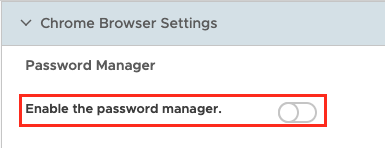
Once installed the Device will show you that the Password Manager is turned off:
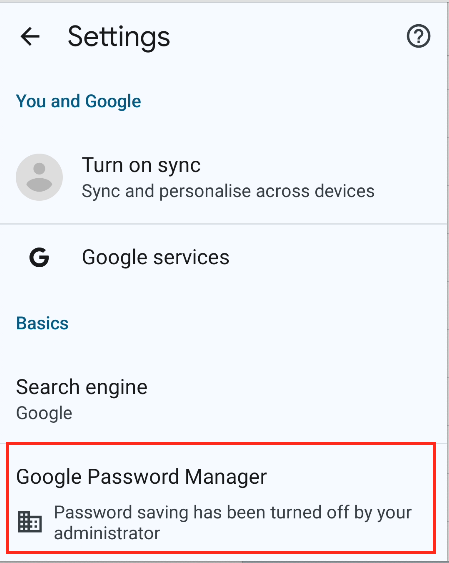
Conclusion
If this settings are done before the Version 125 arrives at your devices, you should be fine with the Passwords not saved in the Google Managed Play Account by default. If the devices already update to V125 or newer and have passwords saved , they are not deleted by this Chrome settings. So you need to delete the Passwords locally from the Account. Deleting passwords is only possible if a Passcode is set.
To check if passwords are locally there you can see it in the Password Manager :
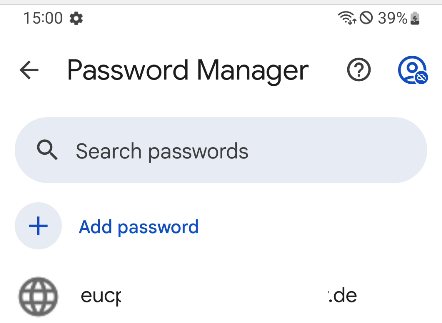
In most cases the Workspace ONE Web App is sufficient and supporting all use-cases, hence it might be a good option on removing Chrome and transitioning to the Workspace ONE Web App.
vExpert, blogger and VMware & Omnissa champion. Worked 10 years as a Architect for a partner before joining VMware in 2017. Moved to Omnissa in 2024.