How to activate Hub Services
How to activate Hub Services:
This guide walks you through the steps of enabling Hub services for WS1 UEM and WS1 Access.
In Workspace ONE UEM, you activate Hub Services and set the source of authentication to Workspace ONE Access.
Requirements:
Assuming you have knowledge of WS1 UEM & WS1 Access
WS1 Access is already setup for AD, User sync & Policies for authentication
Activate Hub Services:
Activate Hub Services within the Workspace ONE UEM console. This allows you to use the catalog services inside the Intelligent Hub application. For more details, see Activating Workspace ONE Hub Services.
In the Workspace ONE UEM admin console, navigate to Groups & Settings > Configurations and enter Intelligent Hub in the search text box. Click Intelligent Hub.
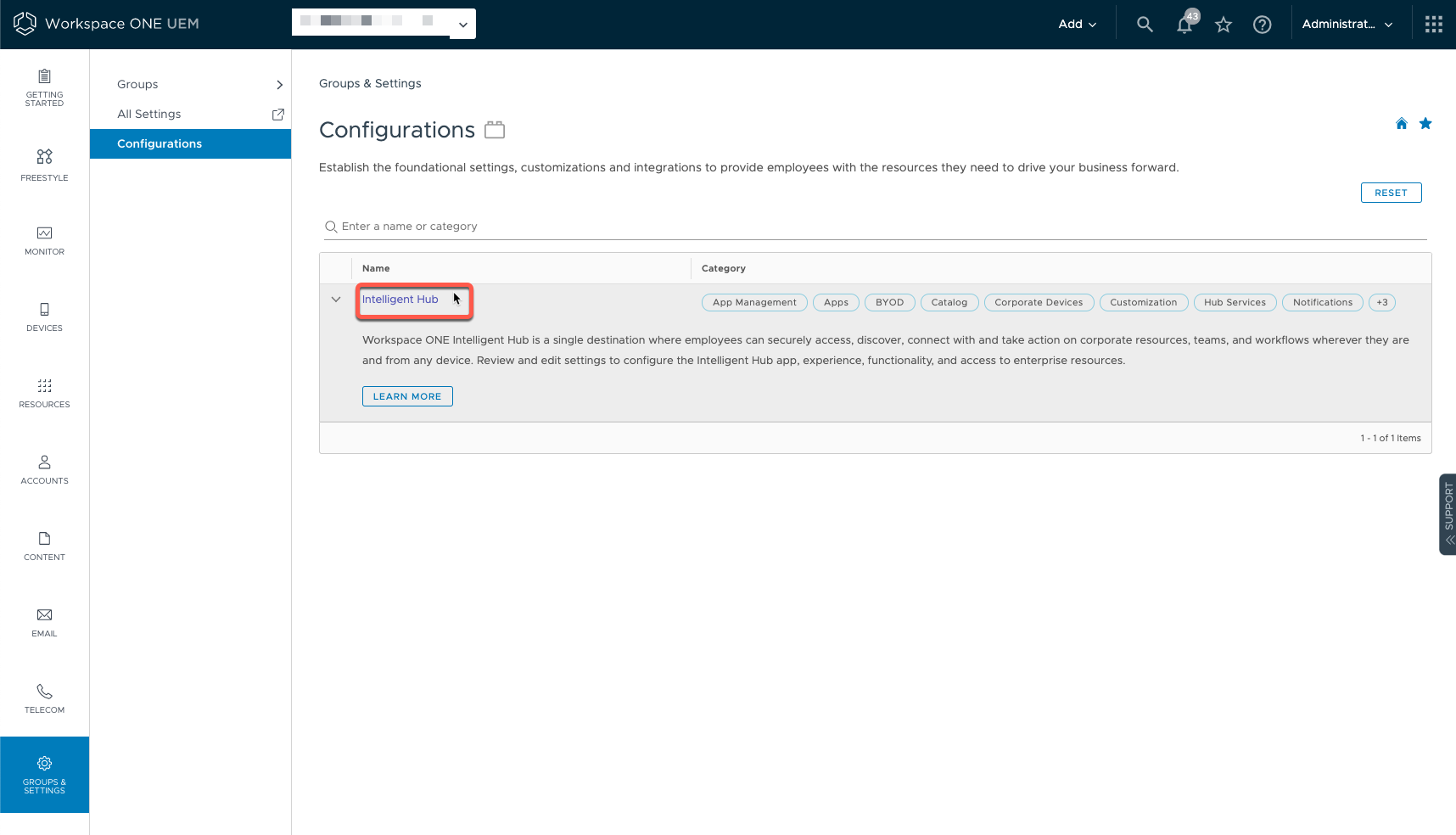
Click Get Started.
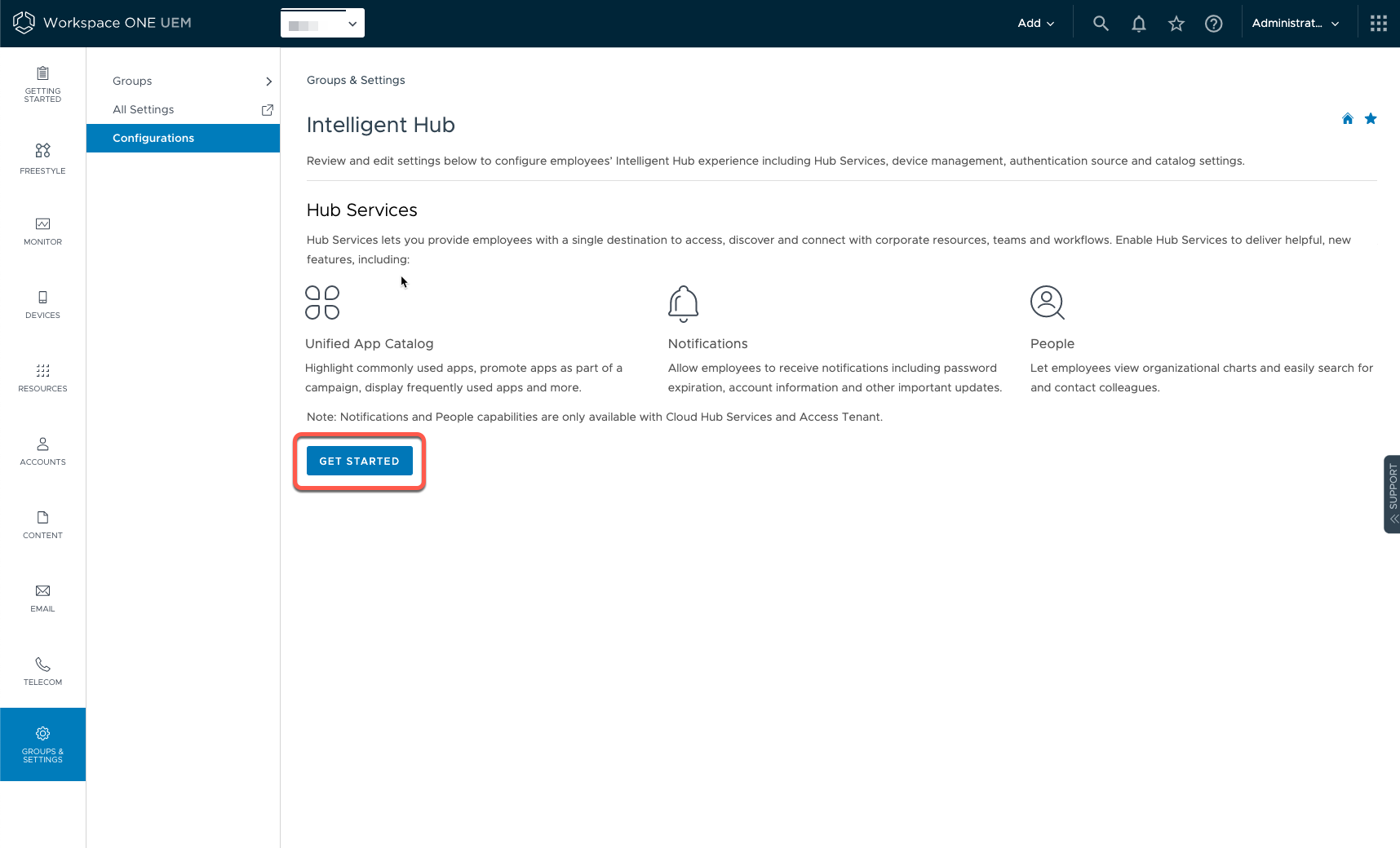
Enter your Workspace ONE Access tenant URL and your username and password, then click Save.
Note: If you don’t already have WS1 Access tenant then you can click on Request Cloud Tenant to get new tenant.
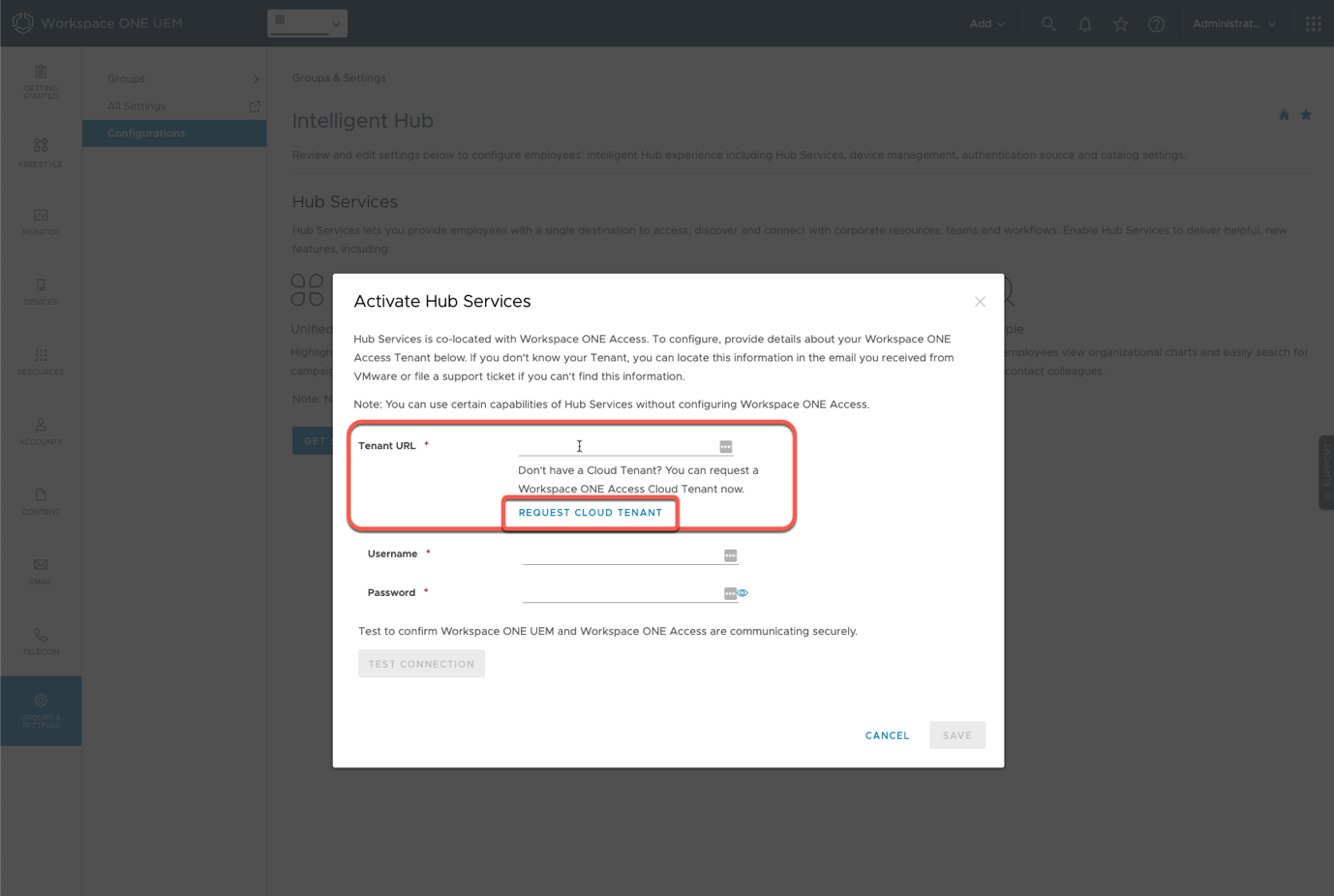
Set Source of Authentication to Workspace ONE Access:
Confirm that you are in the Workspace ONE UEM admin console, in Groups & Settings > Configurations > Intelligent Hub.
Click Configure in the Source of Authentication section.
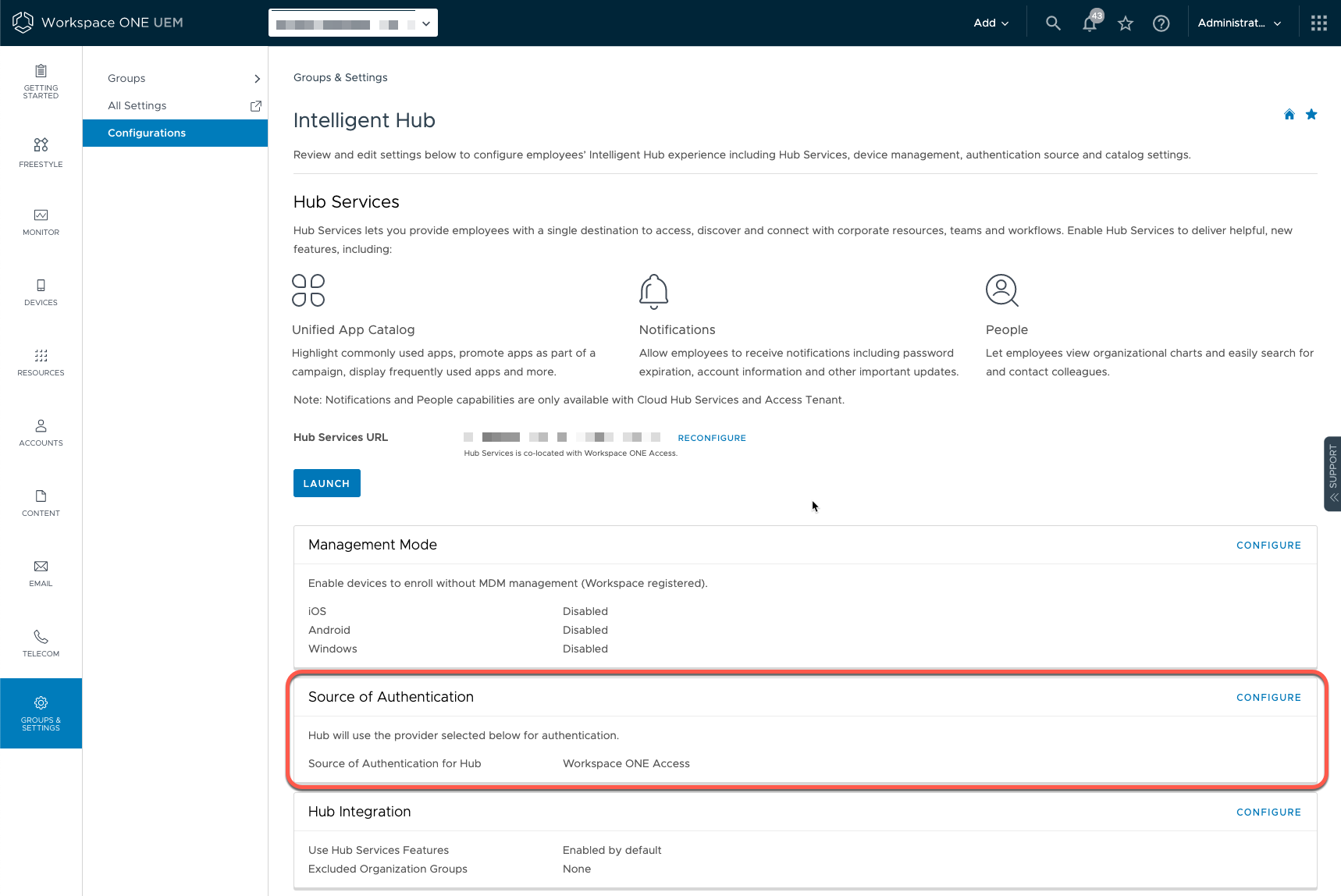
Select Workspace ONE Access for the enrollment Source of Authentication for Intelligent Hub, then click Save. This unlocks Hub Services features such as Notifications. Now, when users are enrolled, they will authenticate with Workspace ONE Access.
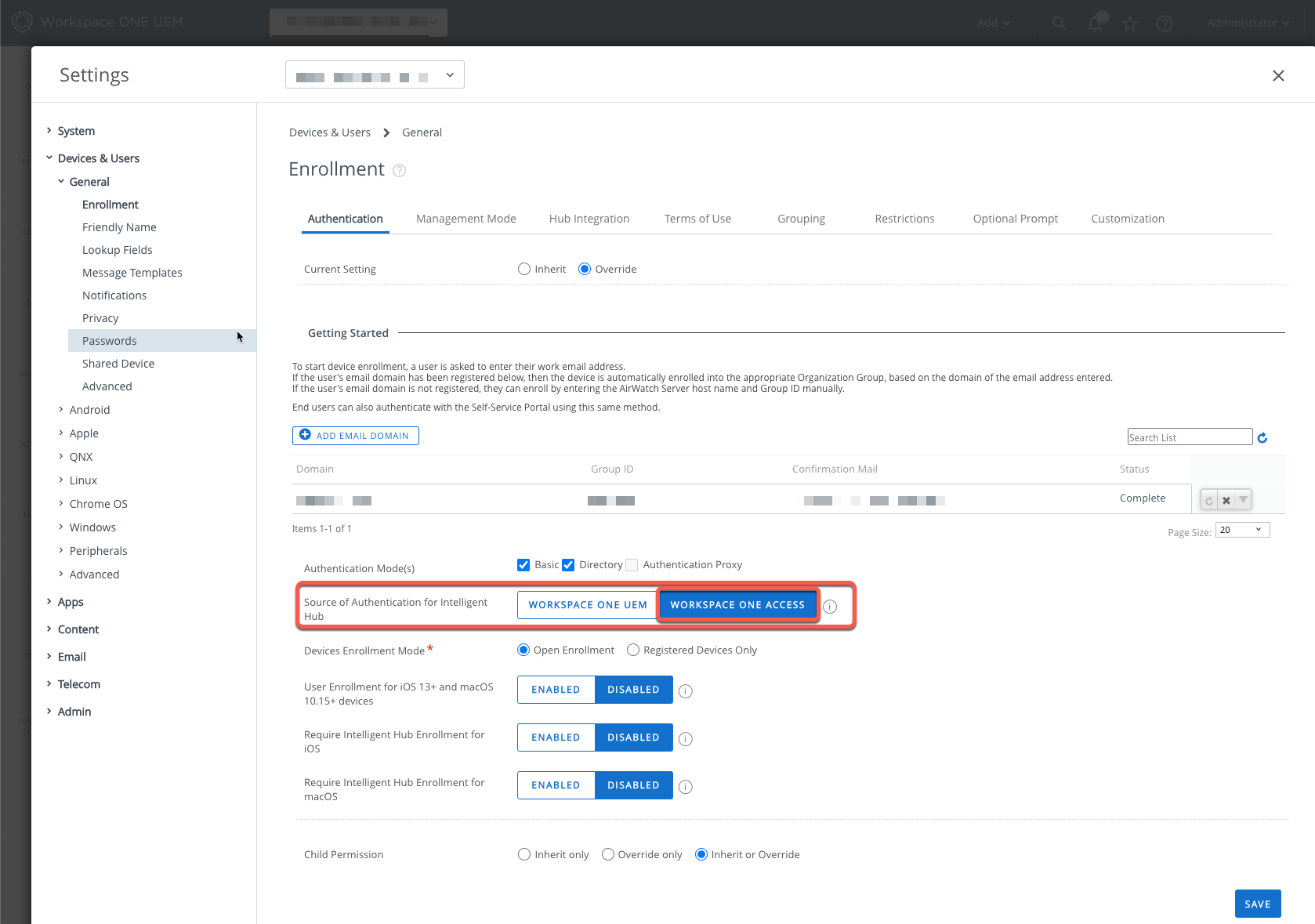
Hub Configuration:
You can access Hub configuration either From WS1 UEM and WS1 Access admin console to edit the configuration for Branding, notification, people, etc.
In the Workspace ONE UEM admin console, navigate to Groups & Settings > Configurations and enter Intelligent Hub in the search text box. Click Intelligent Hub and click Launch.
In Workspace ONE Access admin console, in the new navigation GUI, Integrations > Hub Configuration and click Launch.
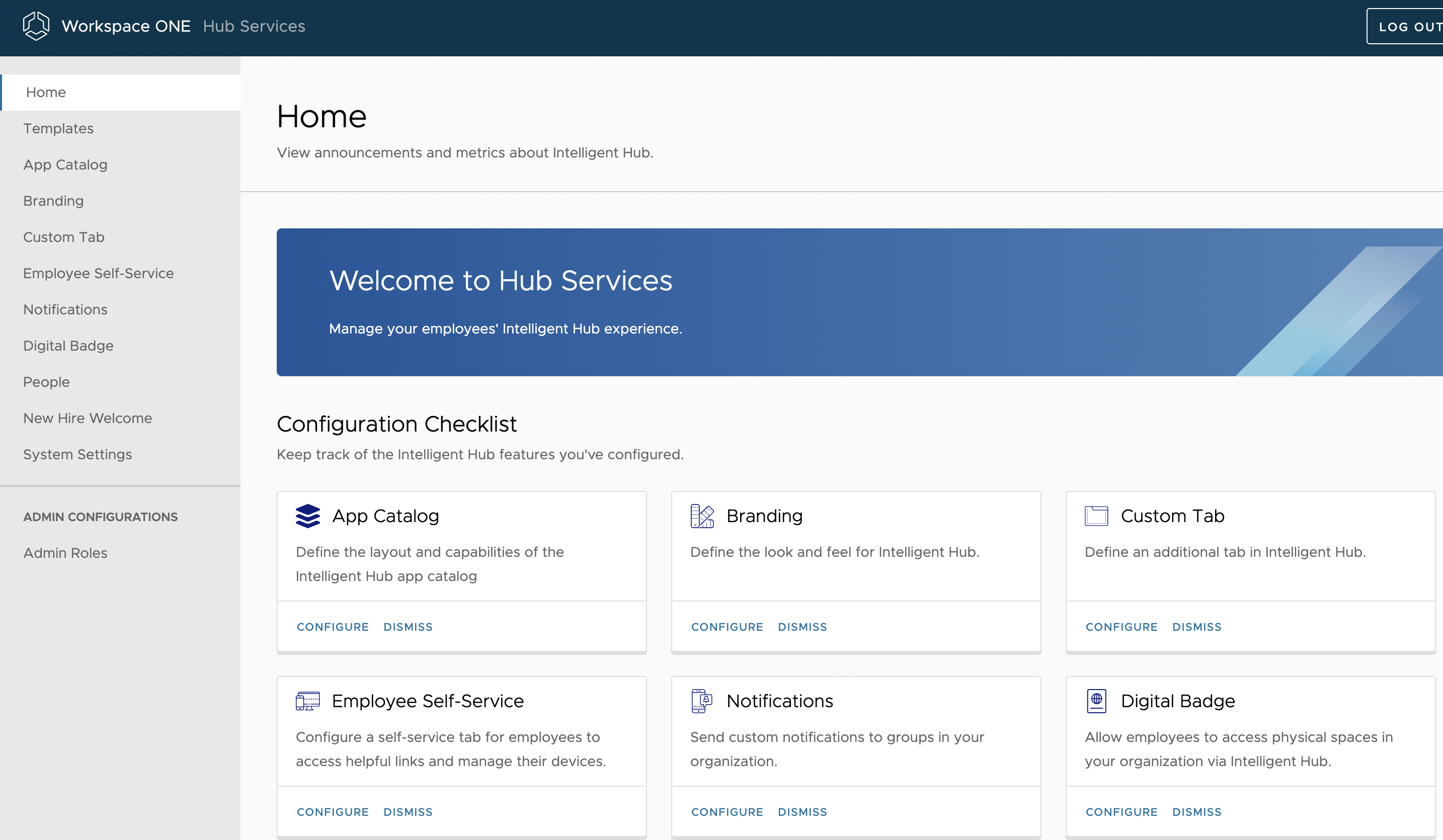
Joined VMware in July 2015 as a consultant and worked in different BU over 7 years. Having experience in the IT industry of over 10 years with a Master's degree in IT.