OS Updates on Zebra Devices with Workspace ONE UEM
While Frontline Devices like Zebra have a quite long Lifecycle many OS Update are getting delivered by Zebra if you have the Maintenance package (Lifeguard) booked. Have you ever wondered on how you can do the Upgrade of this Devices without manually updating them ? I have done a Updated from Android 10 to Android 11 with a Zebra TC26 via Workspace ONE UEM. So lets me share my Experiences and how I did it end-to-end.
Pre-Requirements
To update Zebra Devices currently the following things are required:
- Full OS Update File for the Target Version (from Zebra)
- Workspace ONE UEM (recommended with CDN)
- Windows with Stage Now (if not you can also use my XML here)
- Testing Device (to validate the Process)
Once you have complete this pre-requirements, you should be fine to follow the steps in the Videos here.
Generating the Stage Now XML File
First of all we generate the XML for MDM on StageNow. Zebra StageNow is a Windows only tool, which needs to be downloaded from the Zebra Website. Once installed it has a quite big UI where you can set the required settings. I created an overview on this as a Video:
You want the to use Exactly that Settings and do not have Windows with StageNow with you, then I have uploaded that exact File to my Github, feel free to use it and modify it : https://github.com/EUCPatrick/ZebraStageNow/blob/main/ZebraFullOSUpdate.xml
UEM Console
Now , we go to the Workspace ONE UEM Console , Upload the OS Update (zip File) and the StageNow XML and then Apply the Custom Settings to a Device. As we first want to test it we do not push it to all Devices, I just pushed it manually to my single device. Here a overview Video from the Console Side settings:
Device
Once the Download is complete by Workspace ONE UEM and the Custom Profile is getting applied it starts with the OS Update. On the Device it looks like this for the User (I went to the notification Bar manually) :
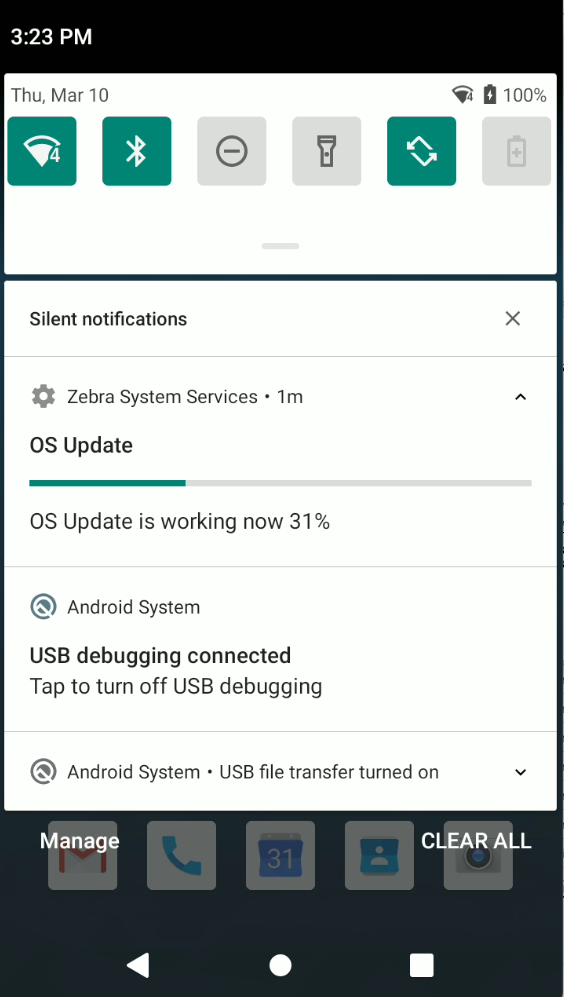
When the OS Upgrade Process is finished, the Device has a count down and then reboots to complete the upgrade to the new OS:
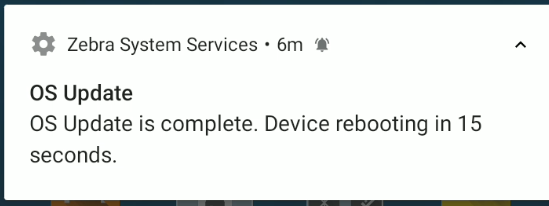
In the Settings you can see after the Reboot that the Device is now on Android 11. Also the new OS Version gets reported to Workspace ONE UEM. So you can use this in Smartgroups or Intelligence Reports:
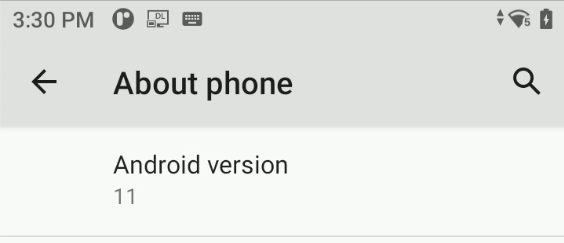
Things to Consider as well
In total this the process with works quite well in my setup. You need to make sure to get the OS Update from Zebra and also make sure it is the right file (Full Update for Major Versions & correct Chipset) . For additional Logs or testing on the OS Update files you can also use ADB or SD Card to sideload the OS Installer and then start from Zebra Boot Manager.
Also keep in mind that you should have CDN enabled if you are using a scale amount of devices. The Updates have approximately 1 to 2 Gigabyte with 100.000 Devices you can imagine the Traffic for the Device Service Servers without CDN. On SAAS CDN is by Default enabled for Workspace ONE Product Provisioning starting with 22.03 UEM or on Customer Request (Talk to you Omnissa Representative to get it enabled) also before that Version.
The process here just shows one single approach, an other one would be using OEM Config to deploy the OS Update or using Barcodes with Local SFTP Servers. So there are a lot of ways to get your devices up to date.
Note: Thanks to Zebra for Providing me a Demo device for writing this Blog and supporting me on sharing my Knowledge within the EUC Community.
vExpert, blogger and VMware & Omnissa champion. Worked 10 years as a Architect for a partner before joining VMware in 2017. Moved to Omnissa in 2024.
JR
Nice post and associated videos. What would you do if you wanted to install the long list of updates in addition to the full install?
Patrick Zoeller
By default the Major Version of a OS Update is just a single file. if you want to do Minor updates , also there the latest Version would be enough. I am not aware of a case why you want to add multiple Files to install
Kat
Do you have a walkthrough for Android 13?
Patrick Zoeller
This was done at a older Version, but it should be still similar on Android 13 . It is different from OEM to OEM sometimes.