How to hide the Workspace ONE ITSM Connector for ServiceNow button for users without a WS1 Role in ServiceNow
Background
While the Workspace ONE ITSM Connector for ServiceNow is more getting popular (get the Connector here: https://store.servicenow.com/store/app/ad32776e1ba46a50a85b16db234bcb2d ) . I recently saw some customers asking for adding a Condition to the Button on the Incident Module in the Service Operations Workspace, So only users with Access to the ITSM Connector can see the Button.
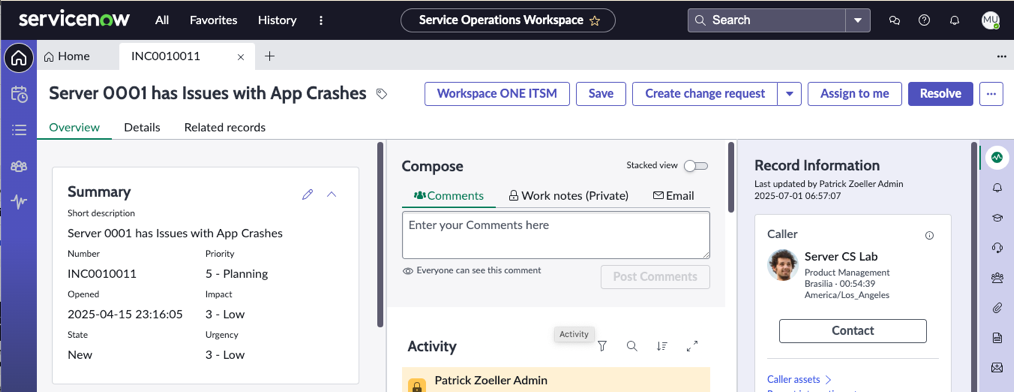
While clicking the button if you do not have access, will display you a error message and saying that you do not have access. But since the ITSM Connector 7.0 release you can improve this even more.
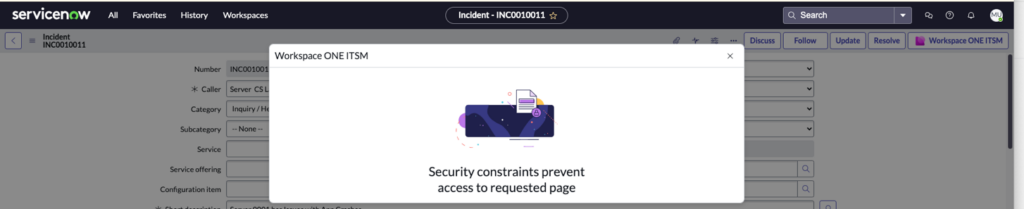
Changes needed
From the filter Navigator, search for “Form Actions”. Look for an action called Workspace ONE ITSM.
the direct URL would be : https://<your-instance>.service-now.com/now/nav/ui/classic/params/target/sys_declarative_action_assignment_list.do

Ensure you are in the “View: Advanced” and Click to “here” to edit.
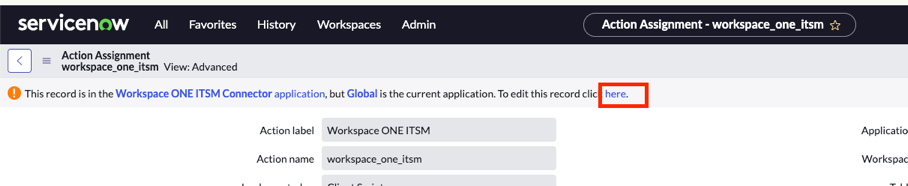
In the Conditions you can now add the “Required Roles” by clicking the lock Icon:

Just click the Roles button to add the needed roles
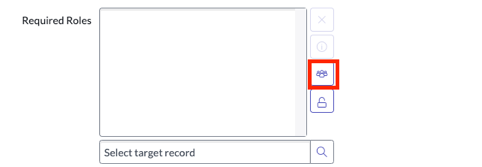
As I just use the Standard and Advanced Roles I just added them in this sample , you can also add all Omnissa roles if needed.

Once done click to the Lock and to update for to save the Settings.
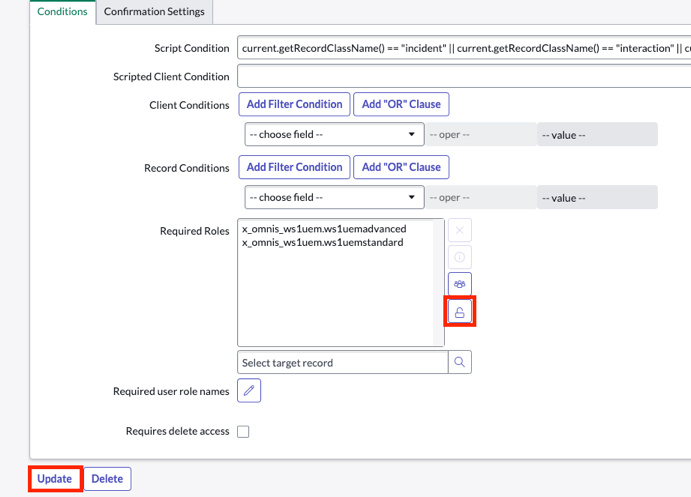
Validation
If a User without the selected roles now accesses a Incident the button is not showing up.
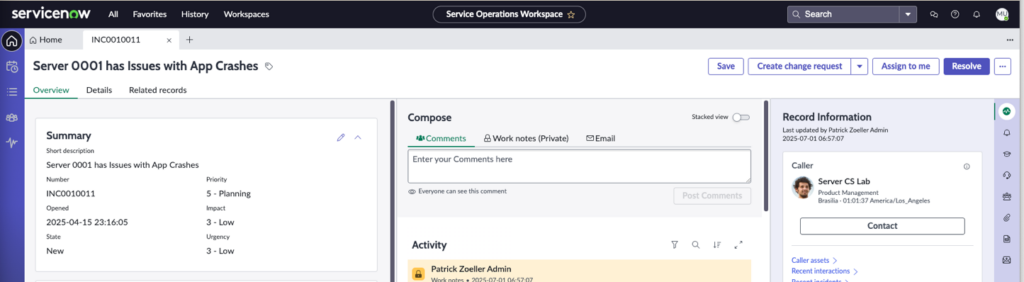
While the Users with the Omnissa WS1 Roles still have the Button and the Button.
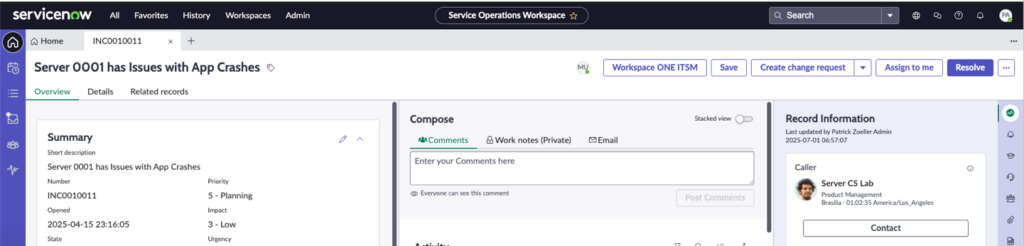
vExpert, blogger and VMware & Omnissa champion. Worked 10 years as a Architect for a partner before joining VMware in 2017. Moved to Omnissa in 2024.