Setting the default Browser on iOS with Workspace ONE
With the recent release of Apple iOS 18.2 there are some new functionality in regards to browser. You can now set the Default browser via MDM Commands, In my case I want to show in this Blog how to set it to Omnissa Workspace ONE Web as well restricting the User to change the default browser.
Set Default Browser
To set the default Browser, we can use a Custom Command. This can be done via Intelligence for example . I used a Custom Connector and uploaded the Action.
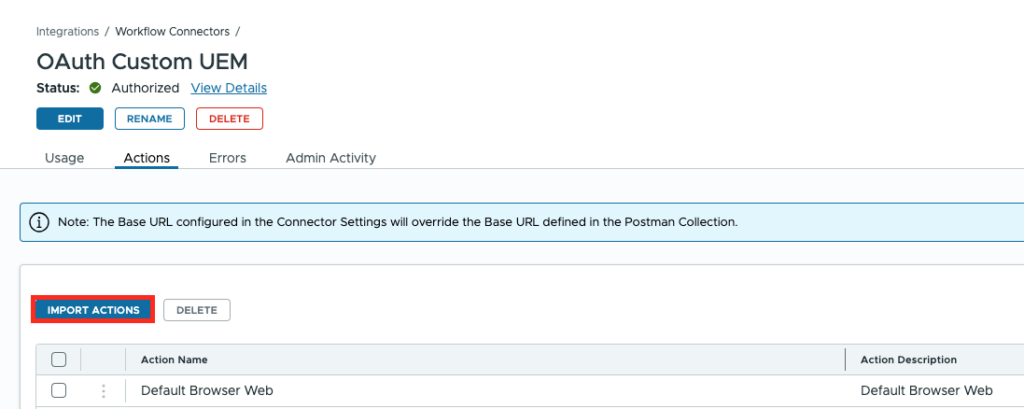
I have uploaded my Connector on my GitHub repository :
https://github.com/EUCPatrick/Intel-Connector/blob/main/iOS%20Set%20Default%20Browser.json
I use a workflow to set the default browser in Workspace ONE Intelligence like this:
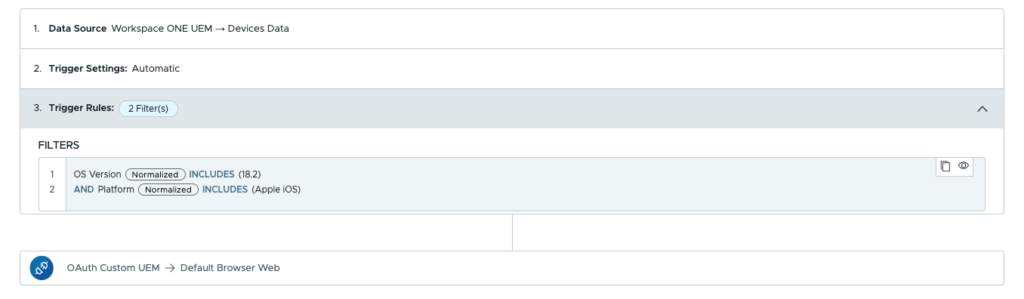
In case of other tool like Postman etc. here the used JSON for the POST API Call to following URL (https://{{baseUrl}}/api/mdm/devices/:deviceId/commands?command=CustomMdmCommand)
{"CommandXML":"<dict><key>RequestType</key><string>Settings</string><key>Settings</key><array><dict><key>Item</key><string>DefaultApplications</string><key>WebBrowser</key><string>com.air-watch.secure.browser</string></dict></array></dict>"}Restrict the user to Change the default Browser
To restrict the User to not be able to change the Browser there is a new Restriction in iOS 18.2 available. While the Command is there for all MDM Enrolled Devices , the Restrictions is Supervised only.
Create a new Profile with Imperative Type and Device Context :
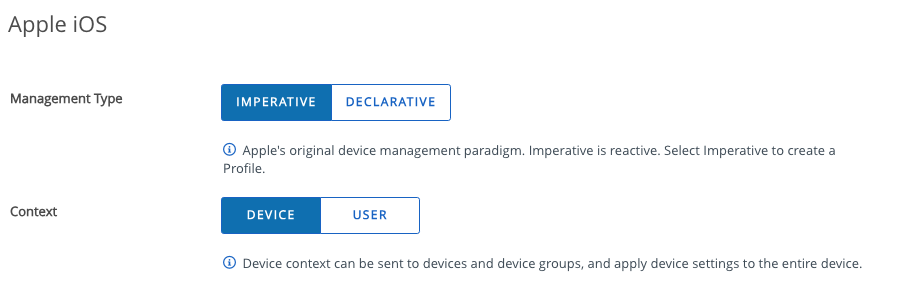
with UEM 24.06.0.12 and newer this is in the GUI already. So you can disable the default Browser modification for users:
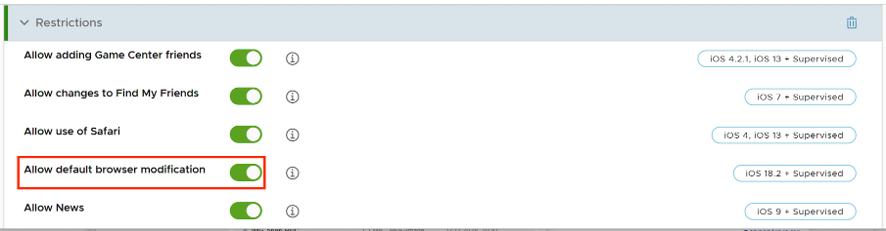
with older UEM Versions this can be done via the add “Custom Settings” Payload:
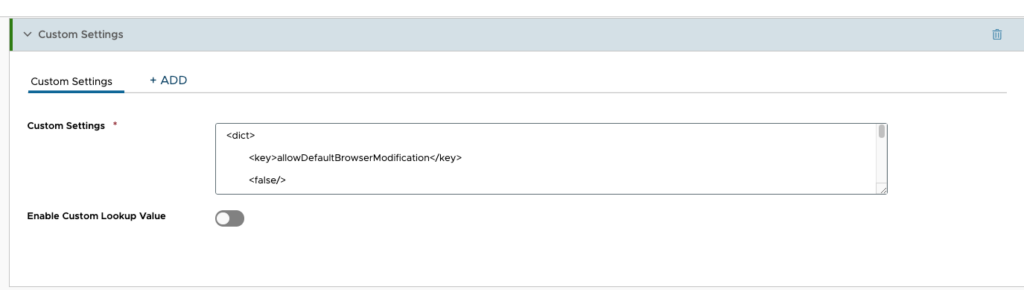
Copy paste the following Code to the Profile and block the user from Changing the default Browser:
<dict>
<key>allowDefaultBrowserModification</key>
<false/>
<key>PayloadDisplayName</key>
<string>Restrictions</string>
<key>PayloadDescription</key>
<string>Default </string>
<key>PayloadOrganization</key>
<string></string>
<key>PayloadType</key>
<string>com.apple.applicationaccess</string>
<key>PayloadUUID</key>
<string>a9f1b84e-6695-4f47-bcfa-e6334228bce3</string>
<key>PayloadVersion</key>
<integer>1</integer>
<key>PayloadIdentifier</key>
<string>8111d49a-023b-4f70-a3b6-f764d96eb7db.Restrictions</string>
</dict>Once the Profile is installed the user is not able to change the default Browser.
Device View:
On the Device (if Supervised) the user can now not change the default Browser and also the Browser is set to the App we used in the Command.
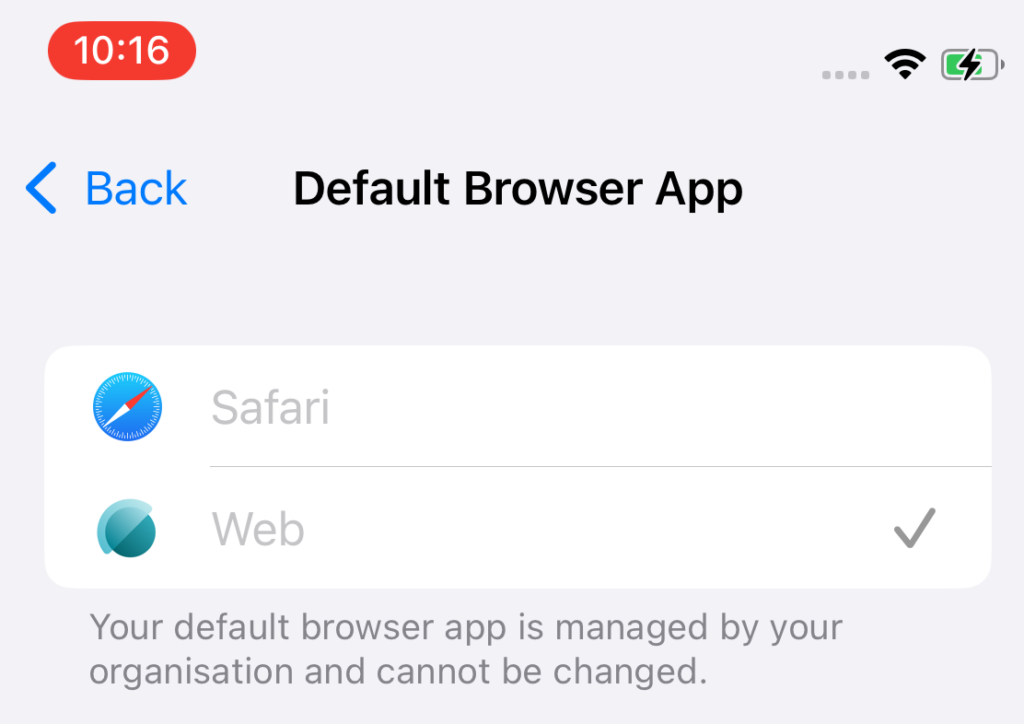
Resources :
Apple Document about Commands: https://github.com/apple/device-management/blob/release/mdm/commands/settings.yaml
Apple Document about Restriction: https://github.com/apple/device-management/blob/1fa842739c8f19db5b62f3ac6aed261cc378e5b8/mdm/profiles/com.apple.applicationaccess.yaml
Custom Connector for Intelligence or Postman: https://github.com/EUCPatrick/Intel-Connector/blob/main/iOS%20Set%20Default%20Browser.json
vExpert, blogger and VMware & Omnissa champion. Worked 10 years as a Architect for a partner before joining VMware in 2017. Moved to Omnissa in 2024.
xuhao
This is so cool.
Does UEM have a way to set the default browser for Android and prohibit users from changing it?
Patrick Zoeller
Depending on the Use-case there are options, for example in Work Profile , is you only have 1 browser like Workspace ONE Web it will be automatically the default.
Ma E
Hi Patrick,
I am trying to implement the configuration in our environment but experiencing the error message below. It seems like somehow the device ID values are not passed into the variable ${airwatch.device.device_id}. I would really appreciate your assistance to resolve.
{
“alert”: “danger”,
“success”: false,
“messages”: [
“500 Internal Server Error”
],
“errorMessage”: “There was a problem detected in executing the action for connector 95e1ea90-394a-43fd-9ad7-be08e9cf8faa and action template Default Browser Web. For further troubleshooting, refer to task id 00000000-0000-0000-0000-000000000001 and error message Could not create URI object: Illegal character in path at index 48: https://abc-uem-i-cn.awmdm.com/api/mdm/devices/${airwatch.device.device_id}/commands?command=CustomMdmCommand.”,
“rawResponse”: {
“execution_status”: “ERROR”,
“http_status”: “INTERNAL_SERVER_ERROR”,
“error_message”: “There was a problem detected in executing the action for connector 95e1ea90-394a-43fd-9ad7-be08e9cf8faa and action template Default Browser Web. For further troubleshooting, refer to task id 00000000-0000-0000-0000-000000000001 and error message Could not create URI object: Illegal character in path at index 48: https://abc-uem-i-cn.awmdm.com/api/mdm/devices/${airwatch.device.device_id}/commands?command=CustomMdmCommand.”,
“api_response_data”: [],
“response_status_code”: 500,
“response_reason_phrase”: “Internal Server Error”abc
},
“executionStatus”: “ERROR”
}
Patrick Zoeller
Hi,
this is the Test connection as it looks like , for a test you need to place in a real device ID ,