Enable “Cell Broadcasting” on Nokia Android Enterprise Devices via Workspace ONE UEM
As more and more countries are using Cell Broadcasting for Emergency cases some Customers of HMD Global / Nokia have reported that is did not work on their Fully managed Android Enterprise Devices. The reason it was not working is that if the “Enable System Apps” is not set the Device does not enable all Apps. In this blog we will show how put the Headless app to the Whitelist of Systemapps and also to report the App Install to UEM the steps in this blog can be used. I verified this with a Nokia 5.4 with Android 12.
Background
As many customers do not enable the “System Apps” in the Enrollment not all Apps get installed. One of this Apps that is missing it the “Wireless emergency alerts” App if this is not Enabled:
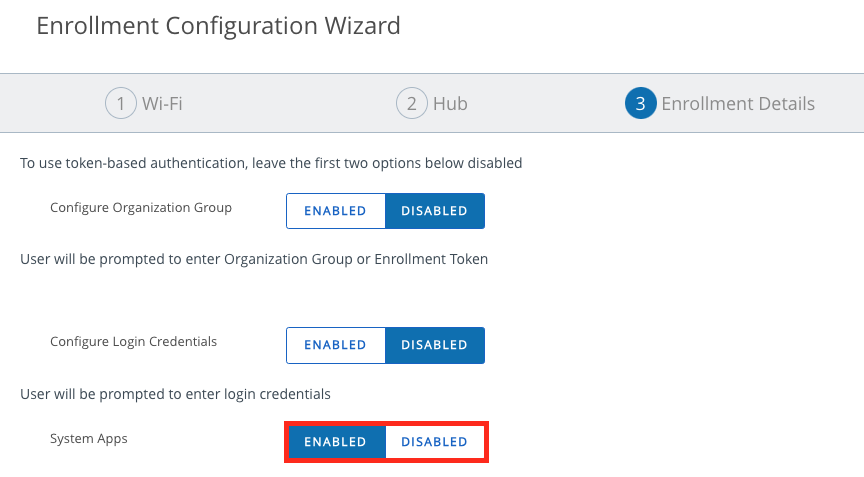
On the Device this can be seen that there is no “Wireless emergency alerts”in the Notification Section of the Settings Menu.
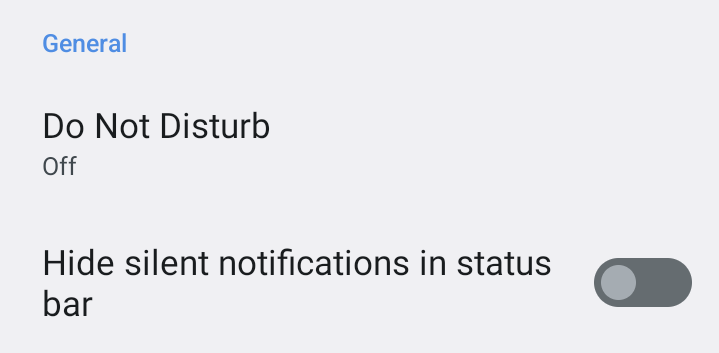
Creating Profiles for Enablement and Sample
To enable the App we can use the “Enabled System Apps Settings” I used a Custom Profile for Android.
Also a Application Whitelist (App groups) with “Enable System Apps ” would be working, but as I just have the single App ID i used a Custom Profile.
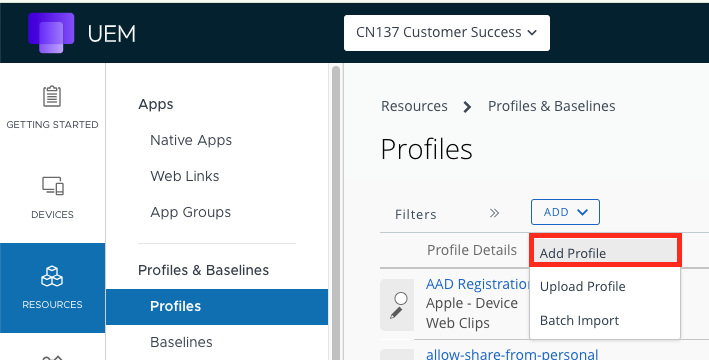
Select the Custom Settings payload :
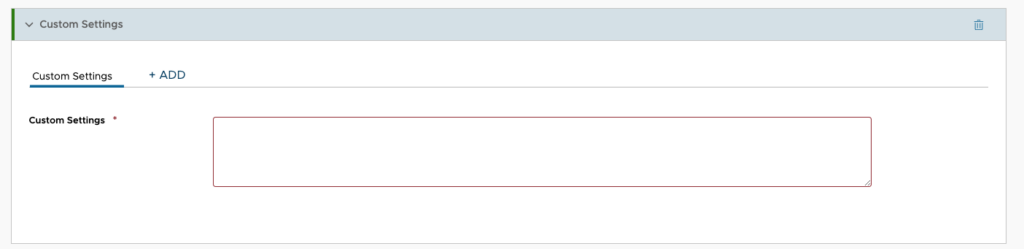
Add the following XML as it will enable the Cell broadcasting App
<characteristic uuid="13bd7f9f-c2e3-4484-9c53-3b02e192ae25" type="com.airwatch.android.androidwork.application"> <parm name="EnabledSystemApplicationName" value="com.google.android.cellbroadcastreceiver" type="string" /> <parm name="EnabledSystemApplicationId" value="com.google.android.cellbroadcastreceiver" type="string" /> </characteristic>Add a 2nd Payload of Custom Settings or a new Profile with the following XML to enable Sampling of the headless App:
<characteristic type="com.android.agent.miscellaneousSettingsGroup" uuid="2c787987-1c4a-4eaa-8cd4-3acb39b8f95b"> <parm name="headlessapps" value="com.google.android.cellbroadcastreceiver"/> </characteristic>Once done Push the Profile to the Nokia Devices. If there is no exact Smart group, see the next chapter what we created.
Create a Nokia Work Managed Smartgroup:
As we wanted to make sure this only get down to Fully managed Device that are on Android and Nokia , I created the following Smart group :

As we only want to limit to Work Managed Devices , we an use “Enrollment Category”
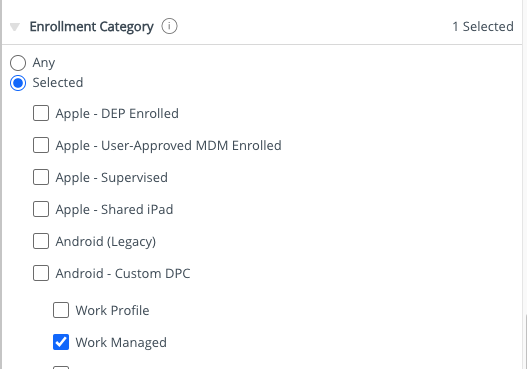
Once done just save the group and it can be use in the profile.
Verification on the Device & UEM:
Once the Profile to enable the App ID is installed, then in the Setting app we can see the Wireless Emergency alerts is visible.
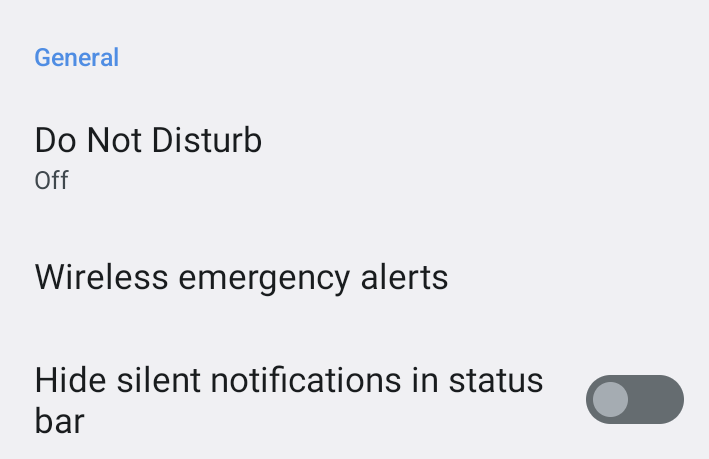
As we enabled the Sample of the App via the Custom Profile, we also see the Application in the Sample:
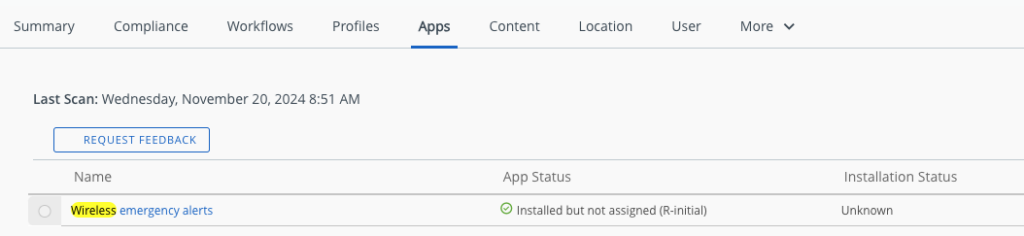
This also works with other Applications hat are Headless and not installing by default. Just change or add the App IDs in the profiles.
vExpert, blogger and VMware & Omnissa champion. Worked 10 years as a Architect for a partner before joining VMware in 2017. Moved to Omnissa in 2024.