Improving MFA with Workspace ONE Access and User Choice of Authentication Method
Since January 2024, the Workspace ONE Access SaaS instances have a new feature that is bringing MFA to the next level for users. While I created some videos during that time, I somehow never documented it in a blog, so I finally did this in July 2024.
To use the choice of authentication, go to Resources and select the Policies option
I decided to create a new policy, so I used the ‘Add Policy’ option, but you can also update an existing policy.
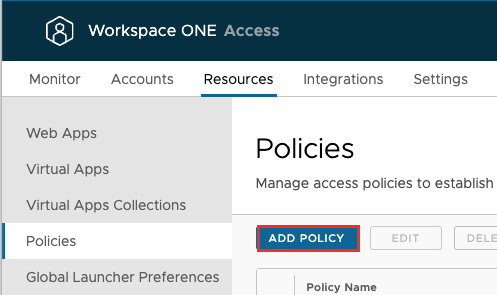
When your specify the Authentication you now have a “OR” where you can add multiple Methods to fit to your needs. In the end just save it and assign it to the specific Apps.
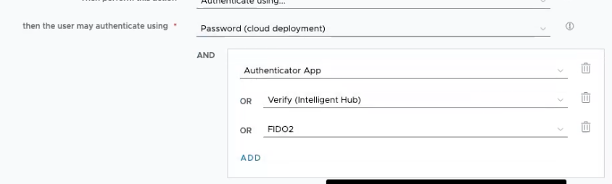
Once saved it will be active and Users can use it directly.
I created a Video to show the whole Process for the Admin for better understanding:
Device Demo
On the Device the User will have the Choice of what Authentication Method he wants to use:
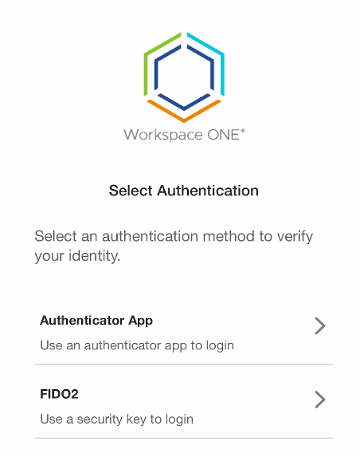
In this demo, I want to show how to log in with single-factor authentication and then let the user decide, upon app launch, which multifactor authentication method they want to use. As a user, I selected the FIDO2 key, so I tapped it on the back of the device to log in
vExpert, blogger and VMware & Omnissa champion. Worked 10 years as a Architect for a partner before joining VMware in 2017. Moved to Omnissa in 2024.